This article will explain the most common areas and categories of Student Logs used by therapists and evaluators as well as how to select the appropriate category.
Two essential components of all log entries are the Contact Type and the Log Area/Category. Without entering this information, you will not be able to save your log note in the Pearson Online Classroom. There are a variety of log types, but here are a few most commonly used by therapists and evaluators:
- LiveLesson - Individual
- LiveLesson - Did Not Attend
- LiveLesson - Did Not Attend (Required)
- Phone Call - Left Message
- Phone Call - Successful
- Face to Face
- Face to Face - Did Not Attend
Remember that all attempts to contact a family, even if the contact was unsuccessful, should be logged in the online classroom. There are also log options for a Comment/Observation as well as face to face (in person) sessions.

In order to successfully make a log entry, the area/category must also be selected. Therapists most Whe use the Special Education Area/Category and the Related Services Area/Category. The Related Services Area/Category is a new category that must be used when logging direct services since this will track the minutes offered to the student. Depending on the type of therapy, select one of the options below.
When to Use the Related Services Area/Category
Use the new Related Services Area/Category when logging direct service minutes for therapy (please see below).
- Counseling: Counseling Services - 15 Minutes, Counseling Services - 30 Minutes, Counseling Services - 45 Minutes, or Counseling Services - 60 Minutes
- Occupational Therapy: Occupational Therapy - 15 Minutes, Occupational Therapy - 30 Minutes, Occupational Therapy - 45 Minutes, or Occupational Therapy - 60 Minutes
- This Occupational Therapy area/category should only be selected for OT services provided by third party providers; this should NOT be used for LiveOT services
- Physical Therapy: Physical Therapy - 15 Minutes, Physical Therapy - 30 Minutes, Physical Therapy - 45 Minutes, or Physical Therapy - 60 Minutes
- Social Work: Social Work Services - 15 Minutes, Social Work Services - 30 Minutes, Social Work Services - 45 Minutes, or Social Work Services - 60 Minutes
- ABA/Autism Services: ABA/Autism Services - 30 Minutes, ABA/Autism Services - 45 Minutes, ABA/Autism Services - 60 Minutes, ABA/Autism Services - 90 Minutes
- Hearing Services: Hearing Services - 15 Minutes, Hearing Services - 30 Minutes, Hearing Services - 45 Minutes, or Hearing Services - 60 Minutes
- Nursing Services: Nursing Services - 15 Minutes, Nursing Services - 30 Minutes, Nursing Services - 45 Minutes, or Nursing Services - 60 Minutes
- Orientation & Mobility (O&M) Services: Orientation & Mobility (O&M) Services - 15 Minutes, Orientation & Mobility (O&M) Services - 30 Minutes, Orientation & Mobility (O&M) Services - 45 Minutes, or Orientation & Mobility (O&M) Services - 60 Minutes
- Vision Services: Vision Services - 15 Minutes, Vision Services - 30 Minutes, Vision Services - 45 Minutes, or Vision Services - 60 Minutes
- Other S/L Services: Vision Services - 15 Minutes, Vision Services - 30 Minutes, Vision Services - 45 Minutes, or Vision Services - 60 Minutes
- This Speech/Language Therapy area/category should only be selected for S/L services provided by third party providers; this should NOT be used for LiveSpeech services
- Other Related Service: Other Related Service - 15 Minutes, Other Related Service - 30 Minutes, Other Related Service - 45 Minutes, or Other Related Service - 60 Minutes
- Please use the "Other Related Service" option only when logging any other related service that DOES NOT have it's own category listed above
When to Use the Special Education Area/Category
Use the Special Education Area/Category when logging other types of related services that are NOT direct services, such as when scheduling a session, collaborating with staff, or attending a meeting. Please see below for details.
After selecting the Special Education Area/Category, choose the appropriate select from the dropdown menu. Here are the most commonly used Areas and Categories for related service providers (remember, this is NOT used for related service direct therapy sessions)
- Related Services: Use this option when you call a parent/guardian, such as a call to schedule or reschedule a session
- Collaboration: Use this option if you meet with a special education teacher, caretaker, or other IEP team member to discuss strategies to support a student based on their needs and IEP goals
- Eligibility/Evaluation Meeting: Use this option if you participated in a meeting to discuss evaluation or eligibility
- IEP Meeting: use this option if you participated in any other type of IEP meeting, such as an annual review or amendment meeting
- Progress on IEP Goals: Use this option if you are recording data from a therapy session related to the student's IEP goals.
- Evaluation Scheduled: Use this option if you contacted a caretaker to schedule a testing session.
- Testing Session Held: Use this option when you test a student as part of the evaluation process.
- Evaluation Results Mailed/Sent: Use this option when evaluation results are sent to the family via mail or webmail.
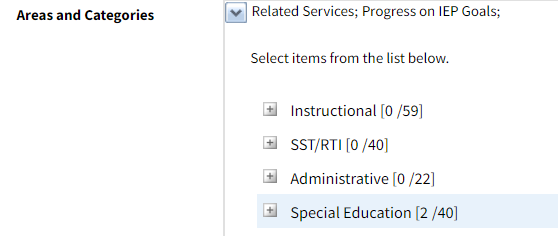
Log Areas and Categories allow users to select more than one checkbox, so you can choose the one(s) that apply to each session. As you can see in the screenshot above, both Related Services and Progress on IEP Goals have been selected.
